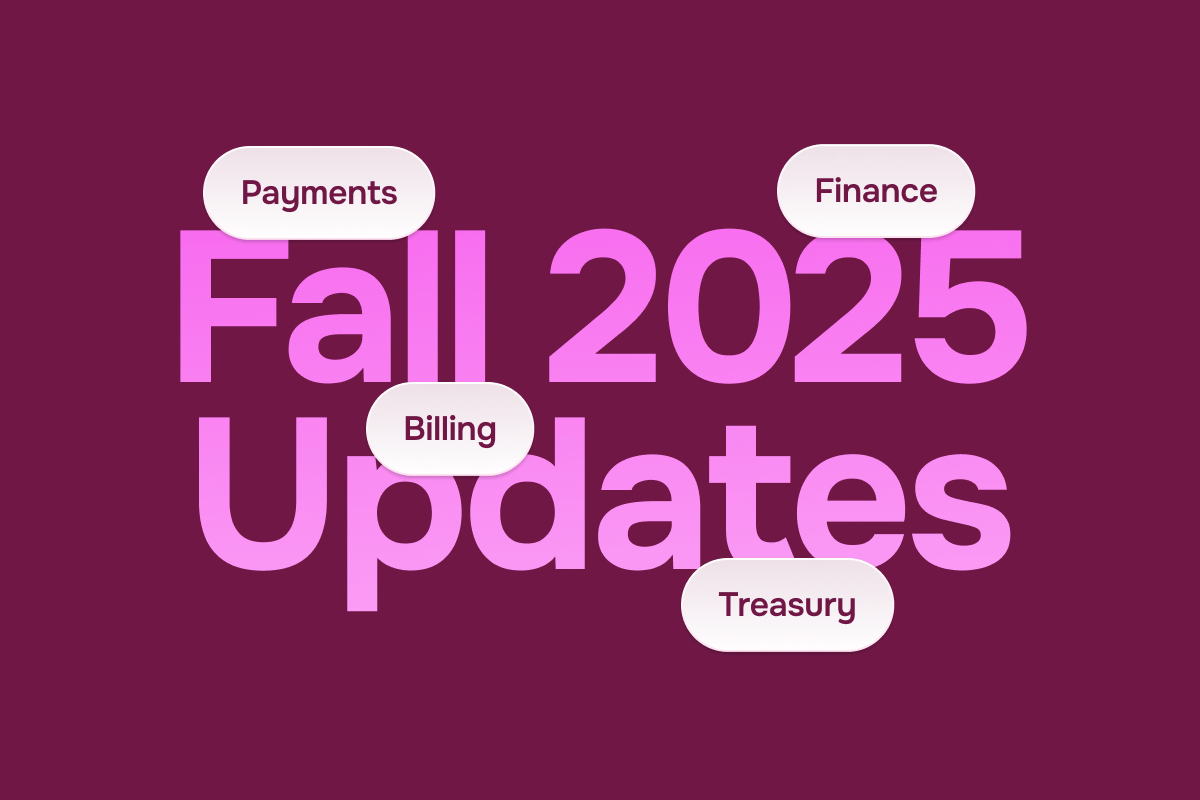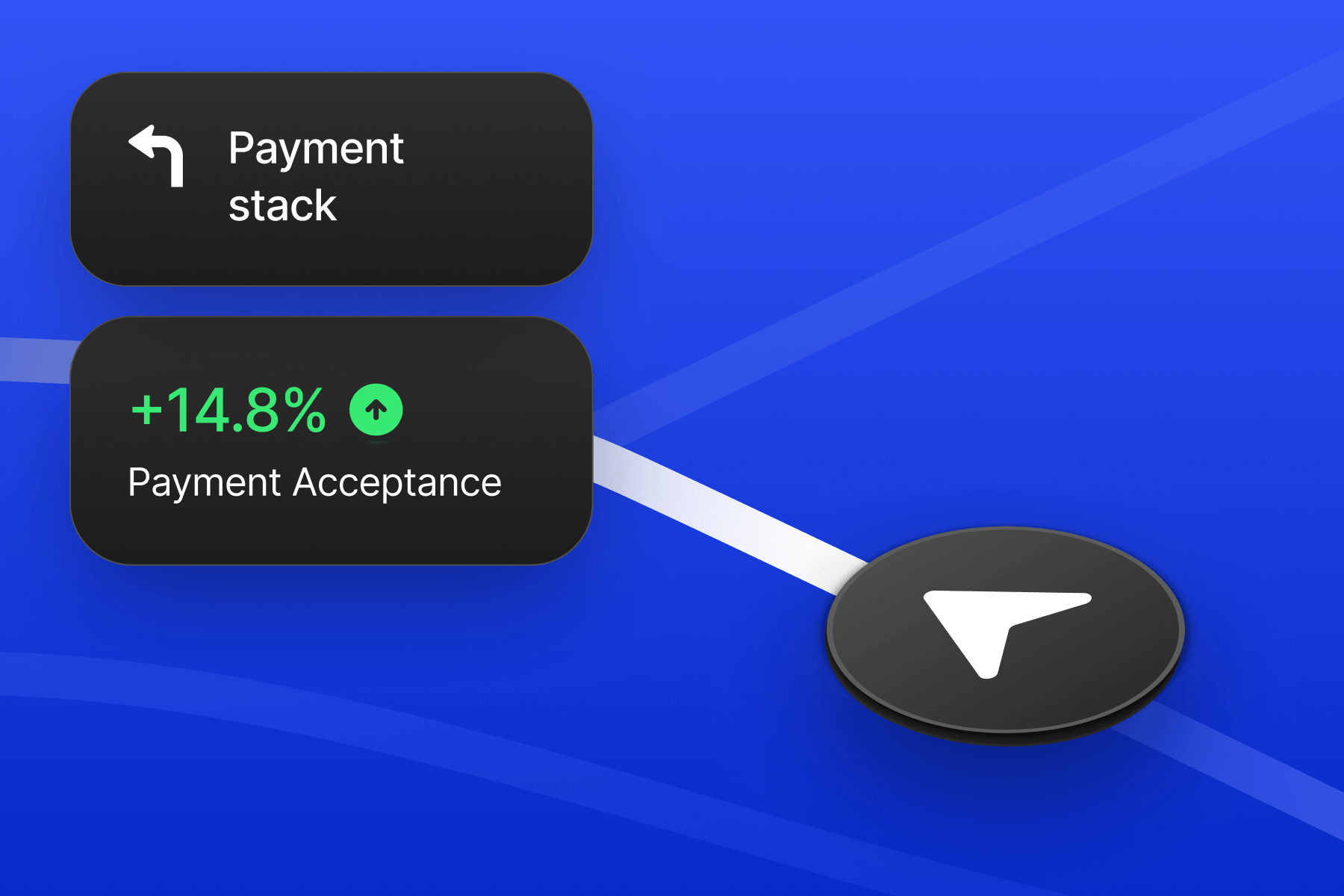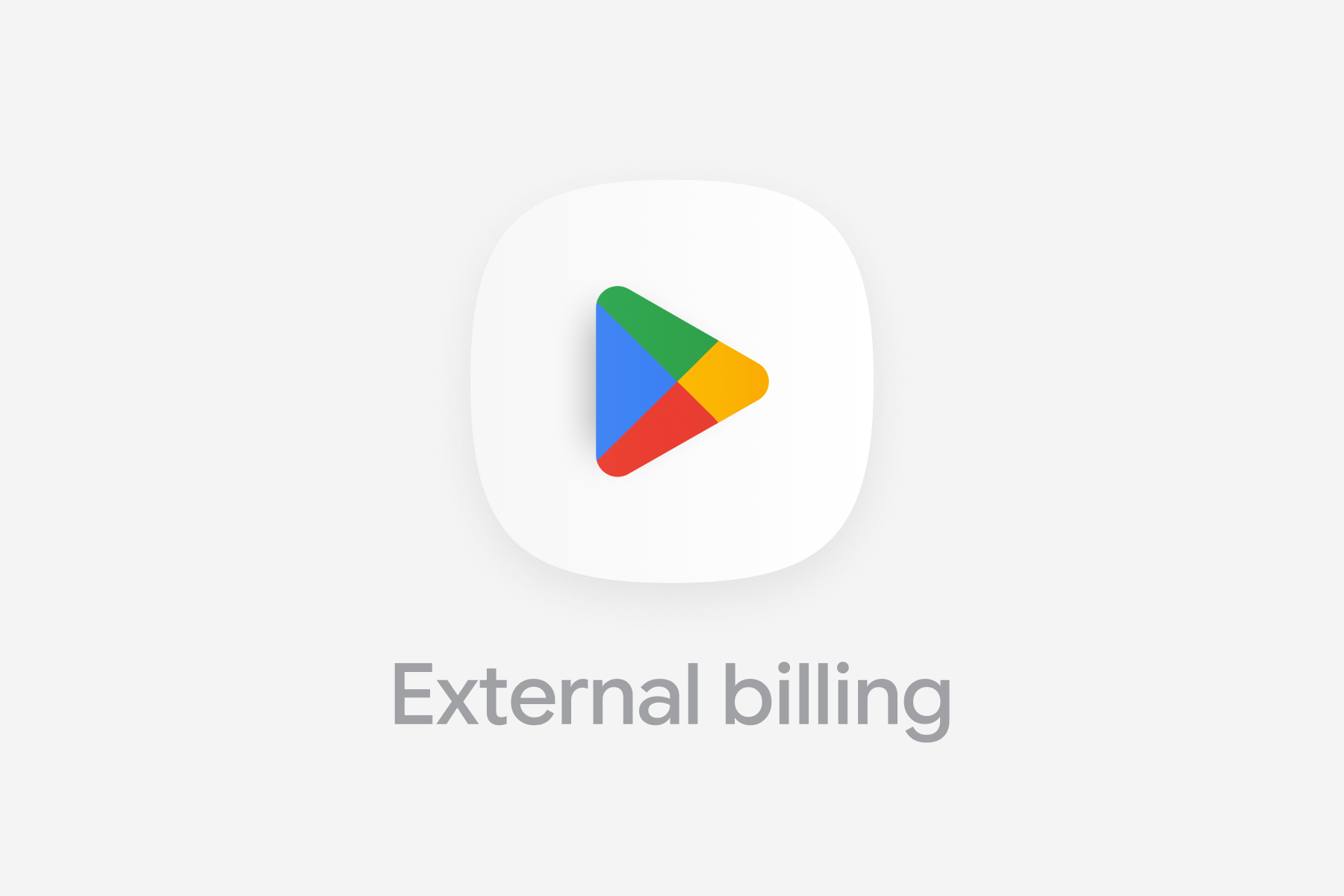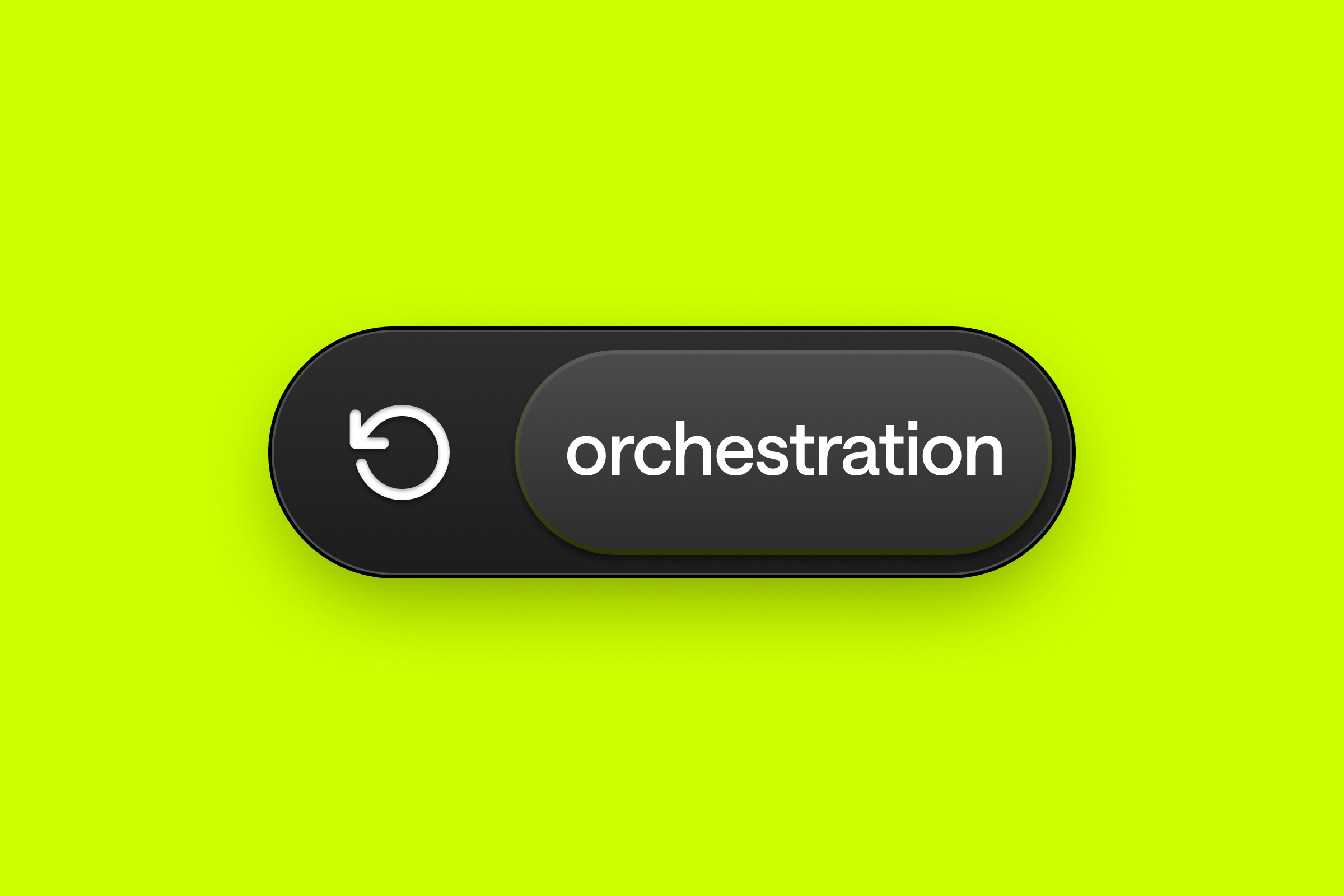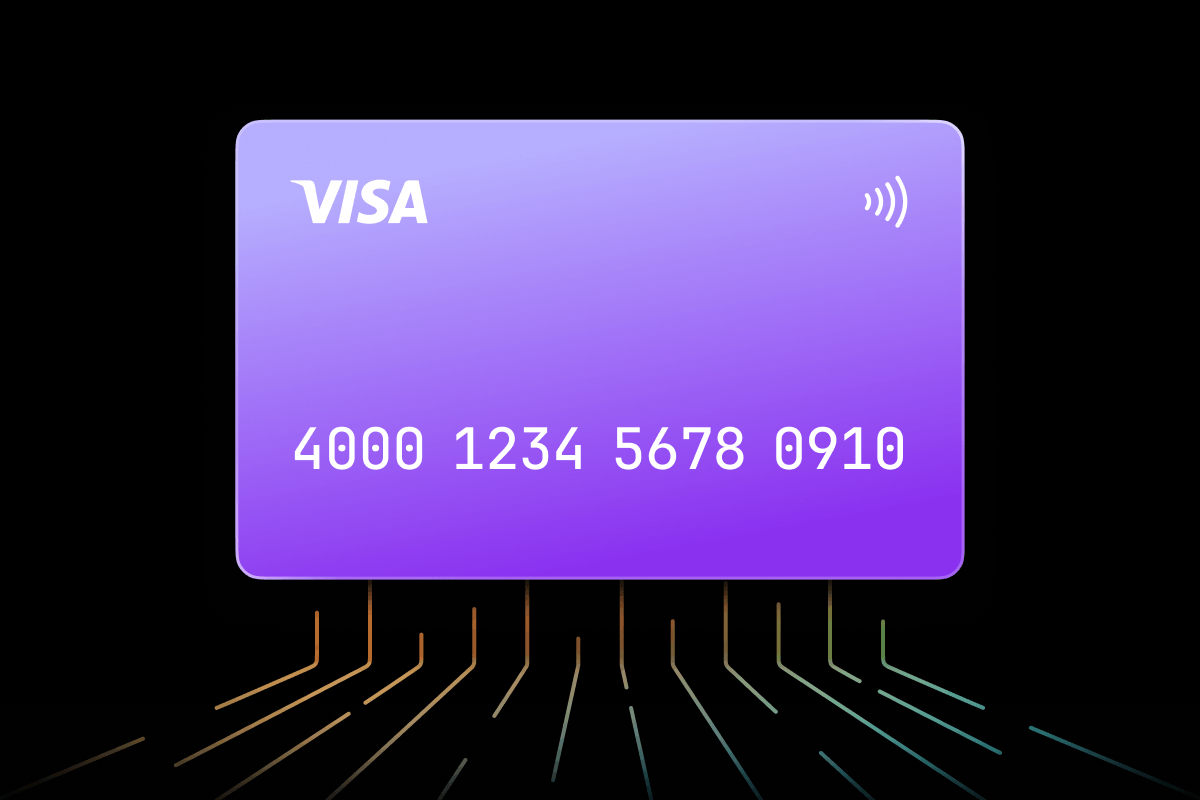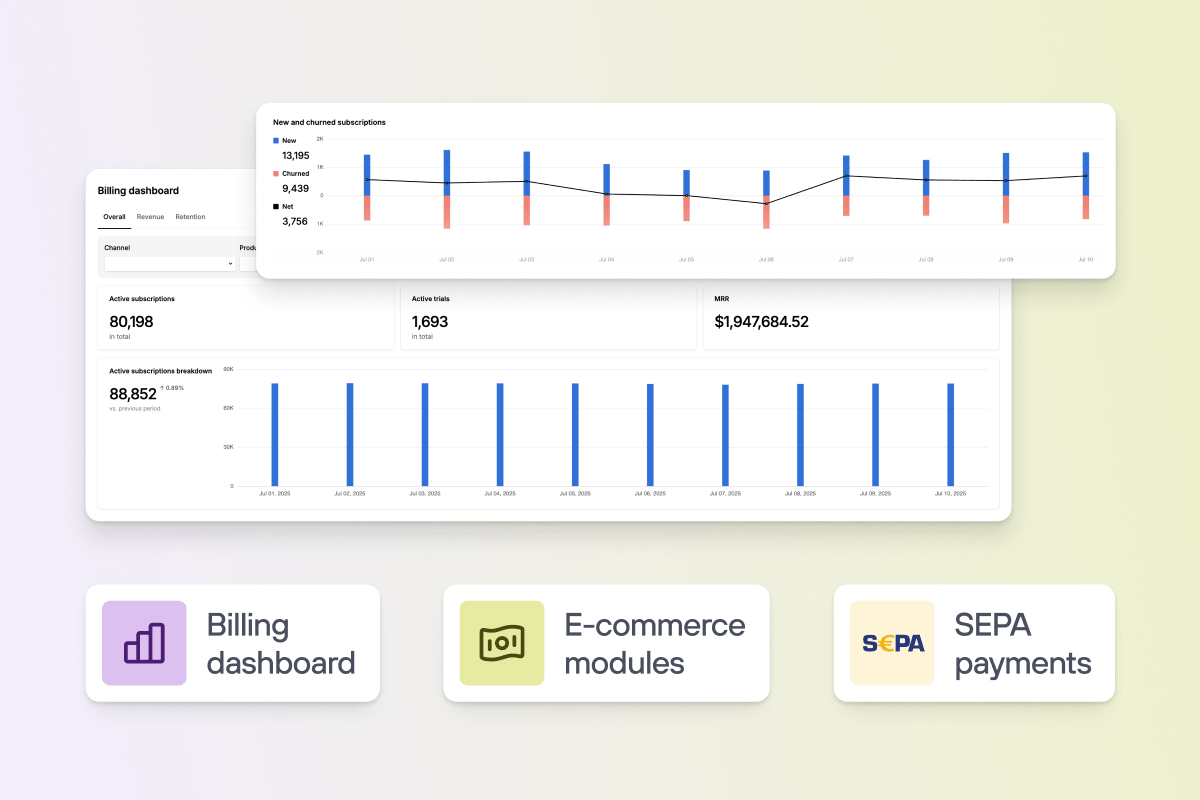Introducing Shopify upsells with Solidgate
Product
25 Jul 2023
4 min

Fast implementation, smooth workflow, and more sales—our Solidgate Shopify guide shows how to create upsells and increase revenue effectively.
Are you looking to boost your revenue and offer more value to your customers? The Solidgate team has found an effective solution for you! By implementing Shopify with Solidgate billing, you can easily offer upsells to your customers after their first purchase on your website. The solution helps increase sales through effective promotion strategies, including discounted pricing to motivate customers and drive immediate purchasing.
It’s as simple as creating a cart permalink that redirects users to a page showcasing their purchased items, along with instructions. This way, you can provide additional physical goods (such as t-shirts or books) as special offers to interested customers to enhance their shopping experience.
Key benefits of the latest Solidgate + Shopify solution include:
- Easy upsell flow
- Quick implementation
- Maximized revenue potential
Read on to learn how to use the solution step-by-step.
Process breakdown to increase average order value

- User makes a purchase on your website via Solidgate using their card data.
- After the purchase, you offer an upsell of your predefined physical goods (e.g., t-shirts, books, etc.). You can present cart upsell offers directly on the cart page or through a cart drawer for a seamless experience. Bundle offers, related items, and similar products can be showcased as part of the upsell to increase cart values.
- The user agrees to the upsell, and you perform the purchase using a Solidgate token.
- After the successful payment, the user will be redirected to a permalink you created earlier (it will be passed within the success URL). The permalink can redirect users to a dedicated landing page or store page designed to highlight product upsells, post purchase upsell offers, and upsell cross sell opportunities. The permalink will display the predefined physical goods and further instructions for the user.
- The user places an order. Offering free gifts as part of the upsell can further incentivize customers to complete their order.
- You receive a webhook notification from Shopify.
- You send a request to mark the order as paid.
Implementation flow
Setting up manual payment method
A. Access your Shopify account and go to Settings.

B. Click on Payments.

C. In the Manual payment methods section, select Add manual payment method.

D. Click on Create custom payment method.
E. Set the name for the new method (for example, name it “I have already paid” if your payments are processed through Solidgate).

Creating cart permalink
Generate a cart permalink that redirects users to a page displaying the items they paid for along with instructions. Cart permalinks can also be used in abandoned carts recovery campaigns by sending automatic reminders via SMS, email, or web push notifications to encourage customers to return and complete their purchase.
Plus, adding a countdown timer to the permalink page can create urgency and motivate customers to finalize their order before a limited-time offer expires. You can find detailed information on this step in the .

Adding a webhook endpoint
Set up a webhook endpoint to receive notifications when an order is created. Follow the to do so.

API configuration for Shopify store
Creating a transaction for an order
To update your order from Pending to Paid via API, you need to send a request to create a transaction for such an order. Please refer to the and the next step.
Receiving access token
A. Click on Settings in your Shopify account.
- Choose Apps and sales channels.
- Go to Develop apps.
- Click on Allow custom app development.
- Select Create an app.
- Enter the app’s name and click Create app.

B. Configure admin API scopes.
- Choose Order editing scope. You can also choose any other scopes you want to access via API;
- Click Save to apply the selected scopes.

C. Receive API credentials.
- Navigate to the API credentials tab;
- Select Install app to get an access token;
- Make sure to save the token, as it will be shown only once.

D. Order status.
Now, you’ll be able to send an API request to change the order status from Pending to Paid.
Post purchase upsell flow example

Following these steps and processing payments with Solidgate allows you to effectively implement Shopify as an option to make upsells and potentially increase your revenue by offering additional physical goods to customers who agree to the upsell offer.
For example, after the initial purchase, you can present a click-upsell – an automated one-click offer that lets customers easily add a complementary product to their order. During checkout, a free shipping bar can be displayed to encourage customers to add more items to reach the free shipping threshold, increasing average order value. Additionally, pop-ups can be used to highlight special upsell offers or product recommendations, enhancing user engagement and boosting conversions.
Frequently asked questions
Upselling is about strategically positioning value-adds that genuinely enhance what you're already offering them. If you're running a Shopify store, upselling is your ticket to presenting customers with complementary products or premium versions that actually improve their experience and satisfaction. The magic happens when you coordinate these offers at key touchpoints in their journey—whether that's on your product pages, during checkout, or even after they've made their purchase. When you nail this approach, you're not just convincing customers to spend more; you're boosting your average order value (AOV) and driving serious revenue growth for your store.
Upselling is about maximizing what you've already got, and if you're running a Shopify store, upselling techniques are where the real money sits. By leveraging tactics like product bundles, post-purchase offers, and volume discounts, you're not just boosting revenue – you're building a more efficient machine that generates high income from your existing customer base.
This approach cuts your reliance on expensive customer acquisition, making your entire marketing strategy work harder and smarter. Here's the thing: upselling isn't just about pushing more products. It enhances perceived value by delivering relevant add-ons, discounts, and upgraded products that customers actually want, which translates to higher satisfaction and the kind of long-term loyalty that keeps your business growing. Whether you're deploying post-purchase upsells or crafting special bundle offers, these techniques drive conversions and squeeze every dollar of revenue potential from every single purchase that comes through your store.
Recent articles