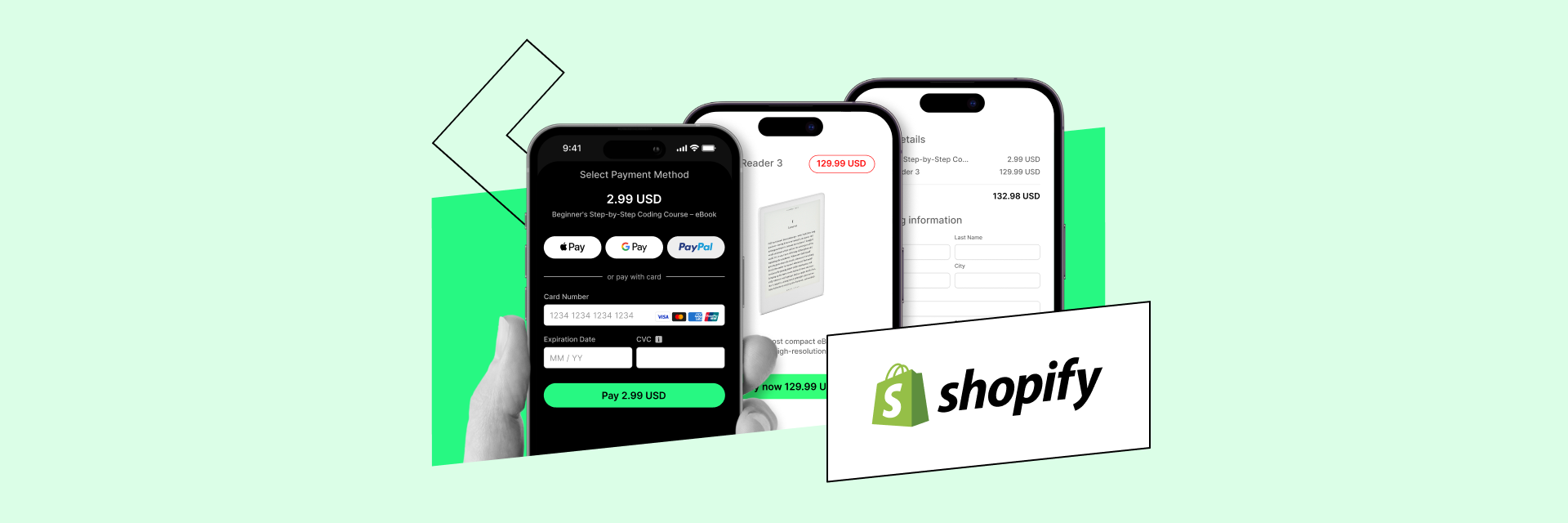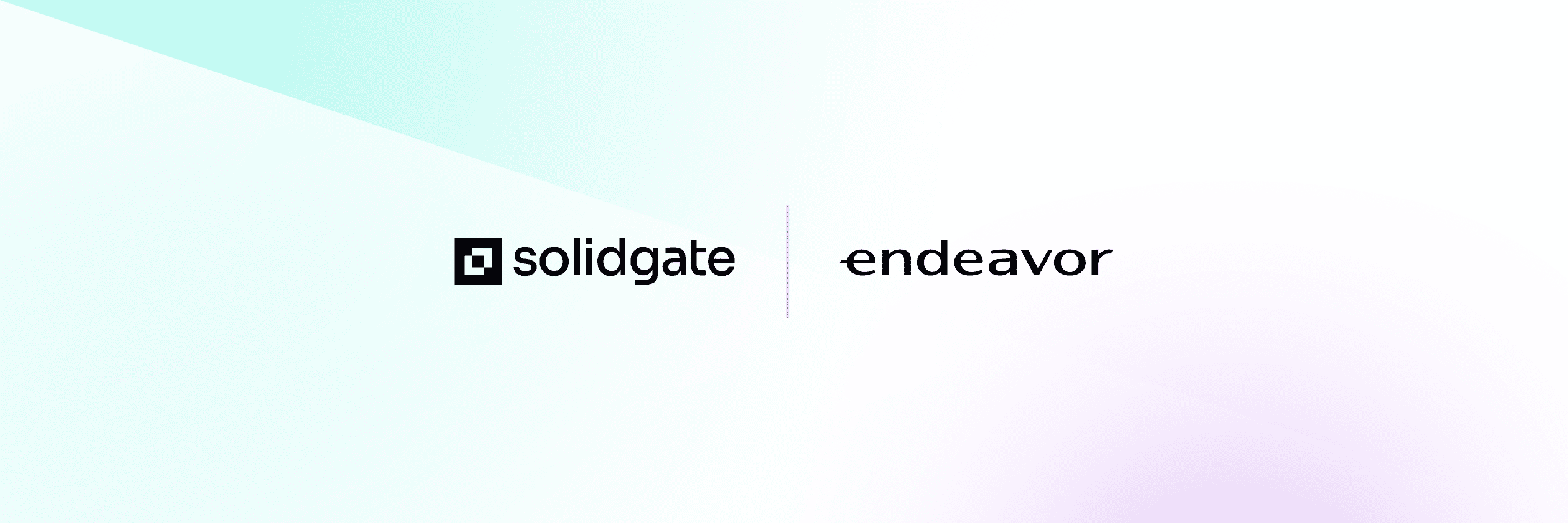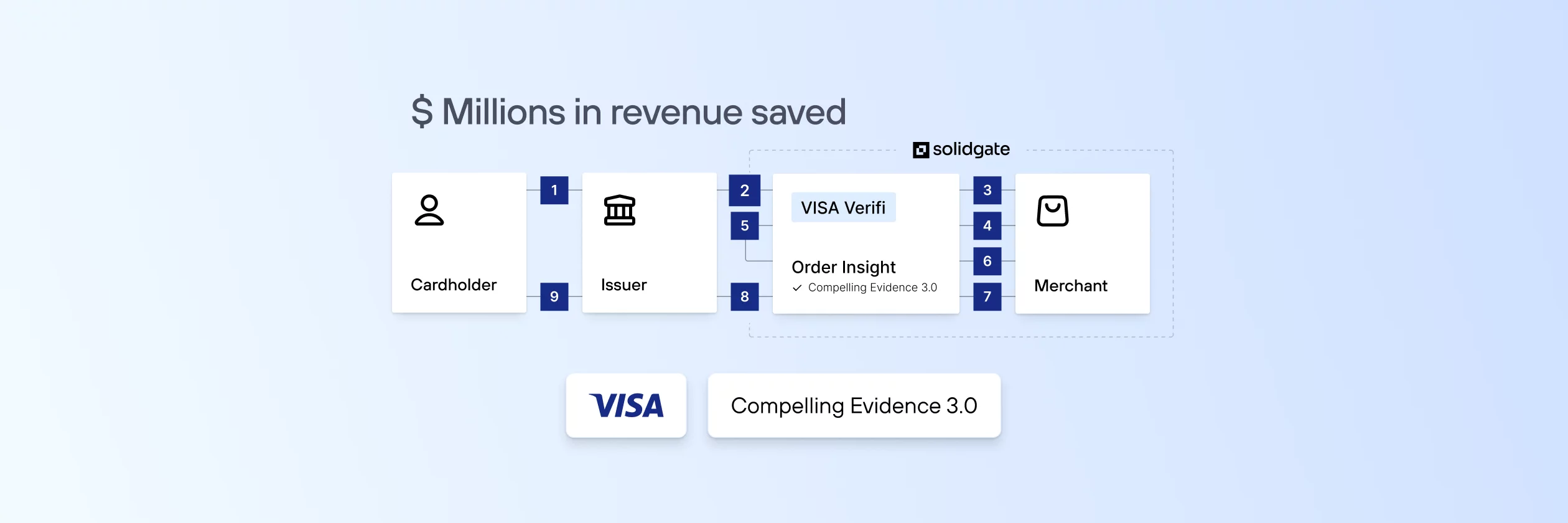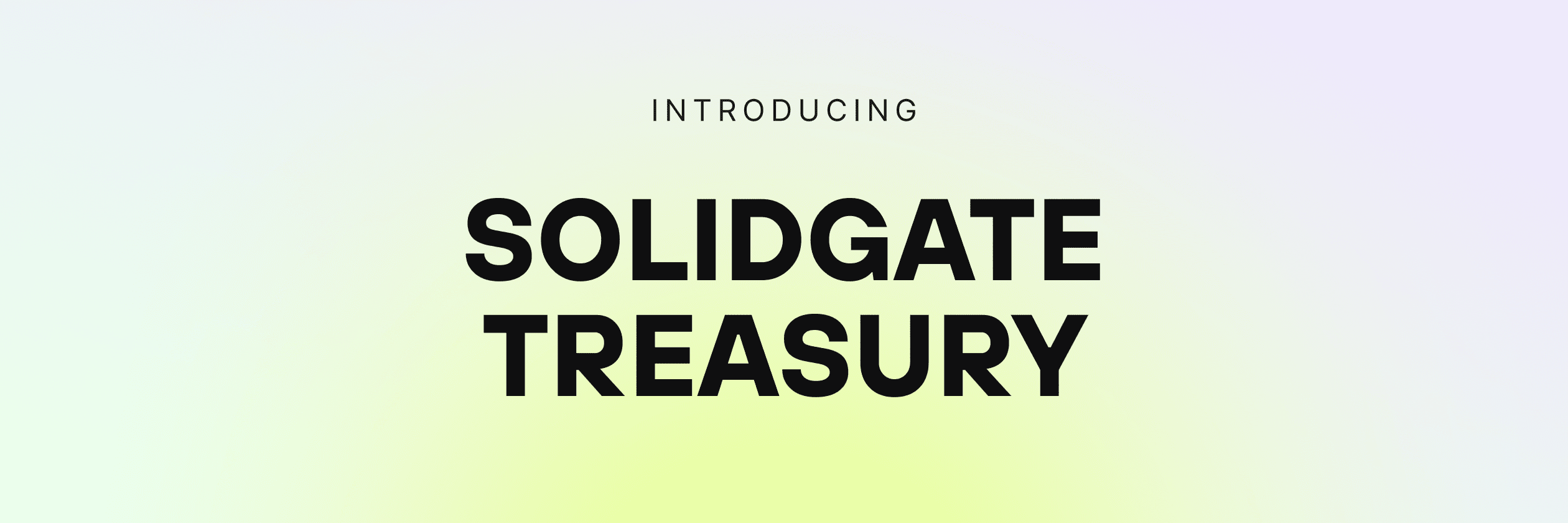Are you looking to enhance your revenue and offer more value to your customers? The Solidgate team has found an effective solution for you! By implementing Shopify with Solidgate billing, you can easily offer upsells to your customers after their first purchase on your website.
It’s as simple as creating a cart permalink that redirects users to a page showcasing their purchased items, along with instructions. This way, you can provide additional physical goods (such as t-shirts or books) as special offers to interested customers to enhance their shopping experience.
Key benefits of the latest Solidgate + Shopify solution include:
- Easy upsell flow
- Quick implementation
- Maximized revenue potential
Read on to learn how to use the solution step-by-step.
Table of Contents
Process Breakdown
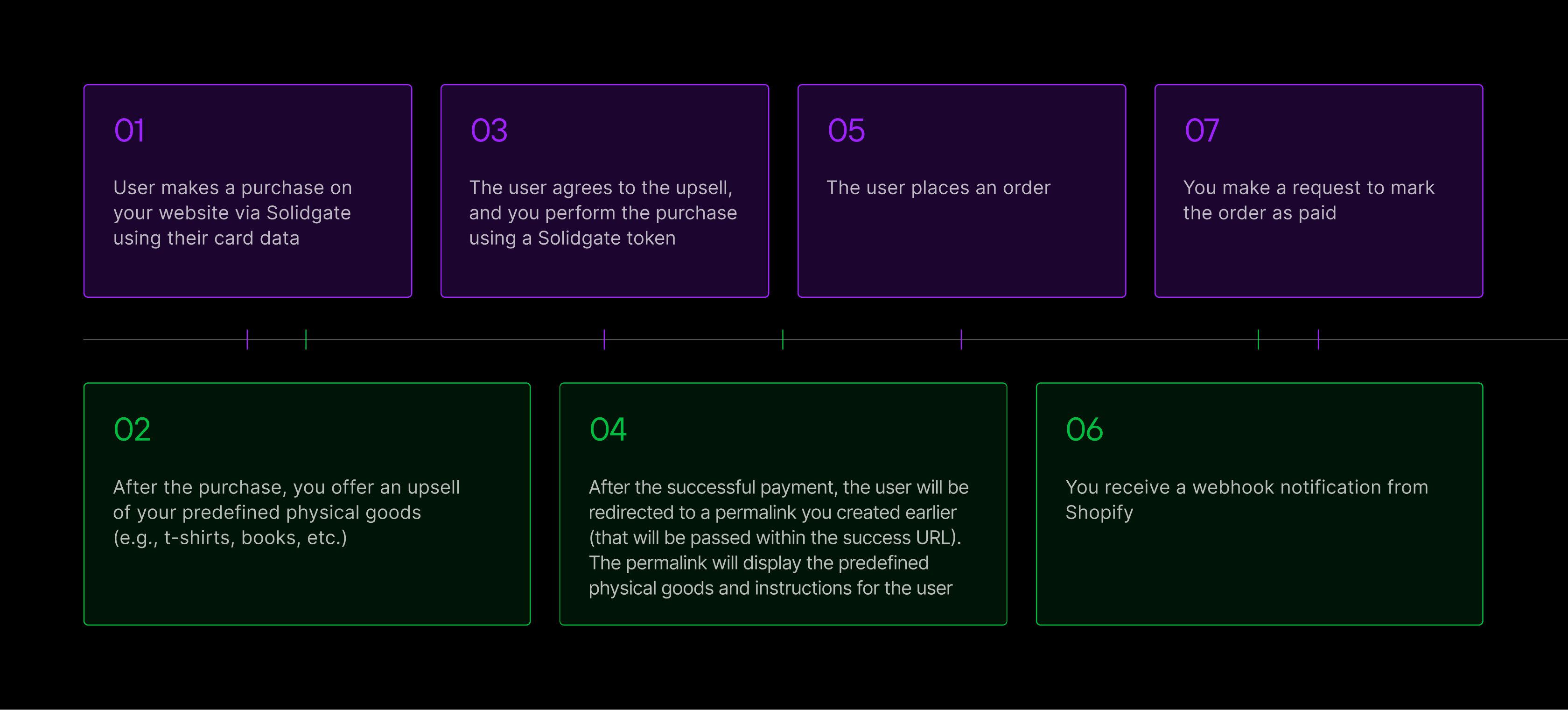
- User makes a purchase on your website via Solidgate using their card data;
- After the purchase, you offer an upsell of your predefined physical goods (e.g., t-shirts, books, etc.);
- The user agrees to the upsell, and you perform the purchase using a Solidgate token;
- After the successful payment, the user will be redirected to a permalink you created earlier (it will be passed within the success URL). The permalink will display the predefined physical goods and further instructions for the user;
- The user places an order;
- You receive a webhook notification from Shopify;
- You send a request to mark the order as paid.
Implementation Flow
Setting up manual payment method
A. Access your Shopify account and go to Settings.
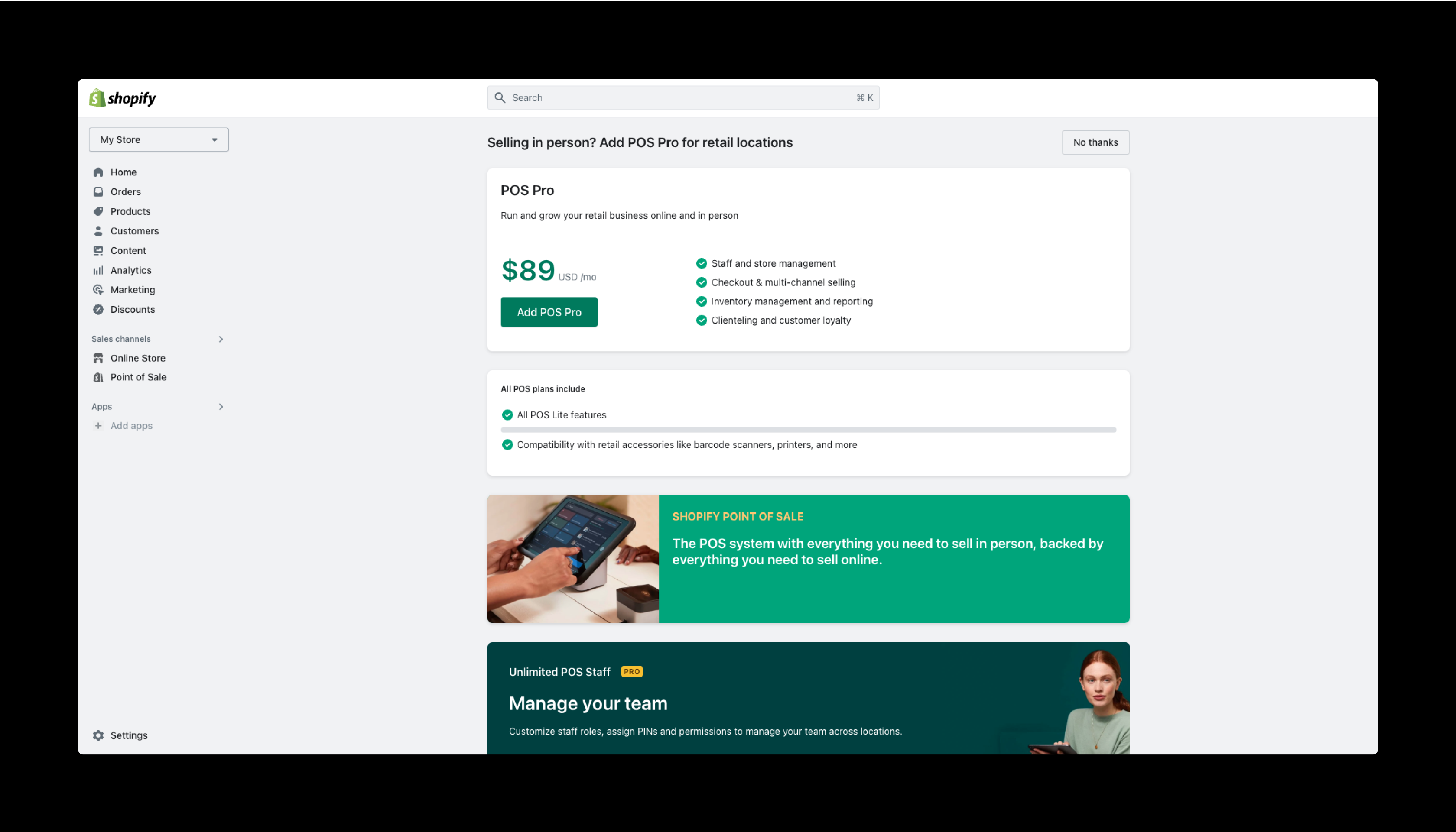
B. Click on Payments.
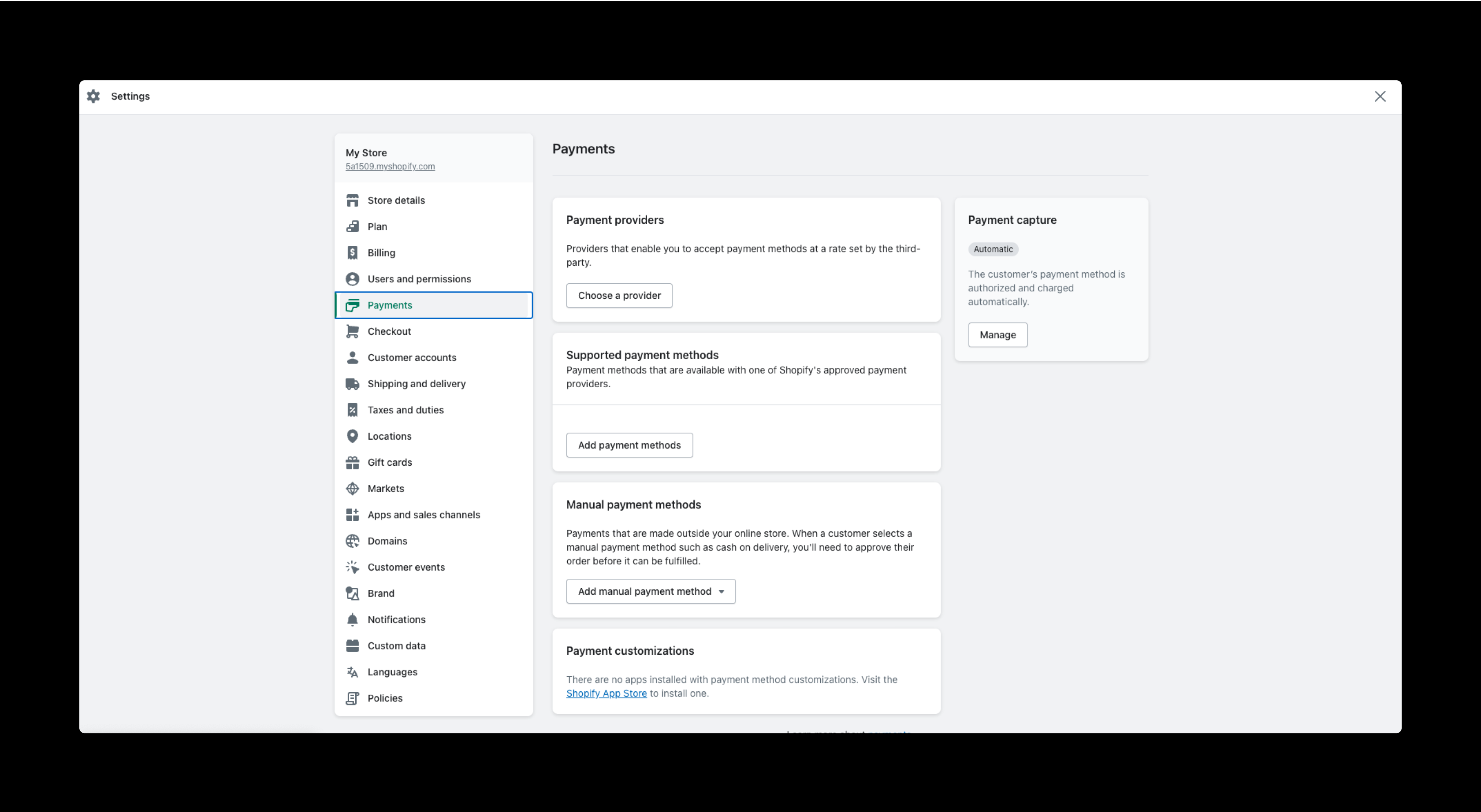
C. In the Manual payment methods section, select Add manual payment method.
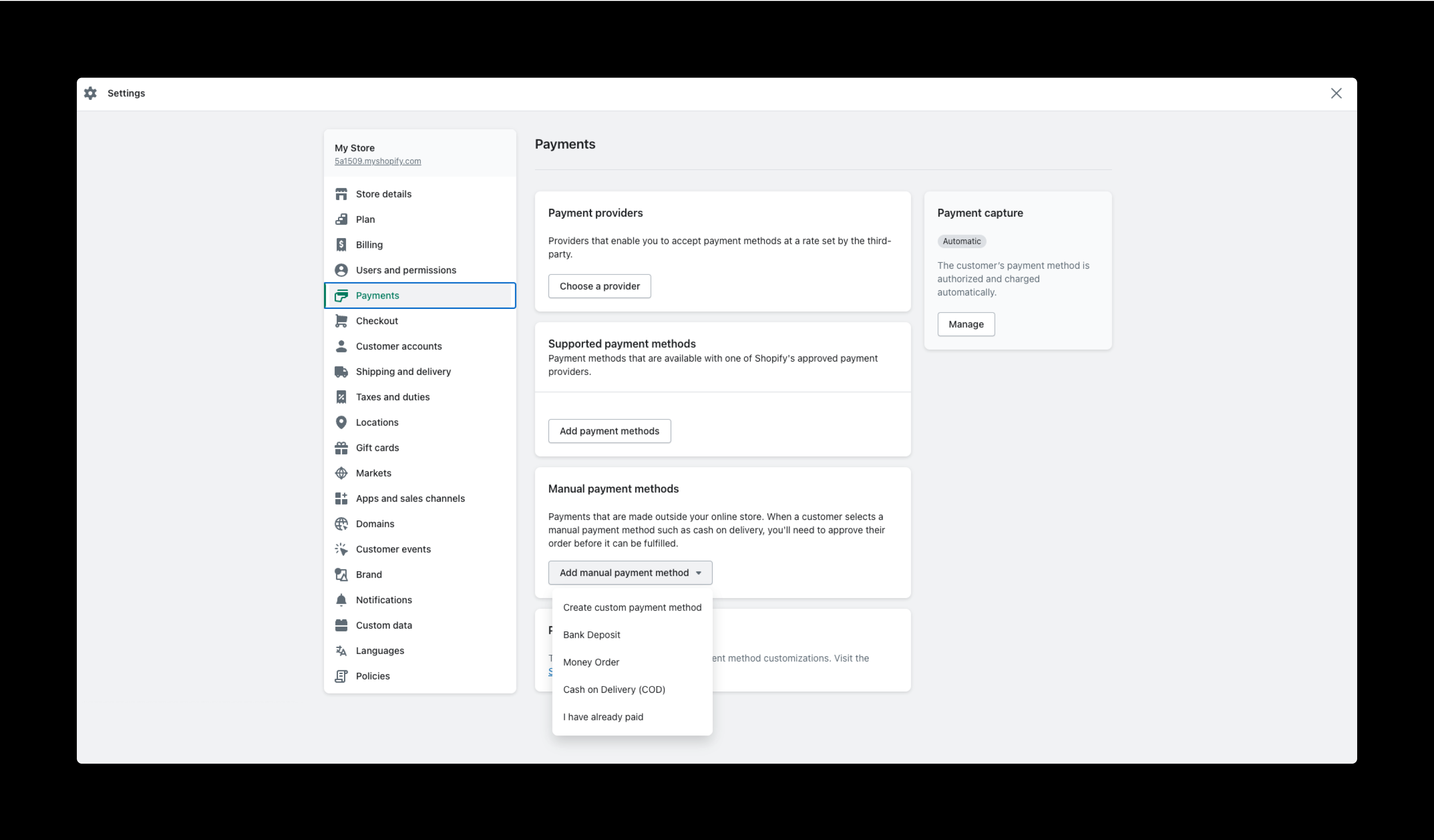
D. Click on Create custom payment method.
E. Set the name for the new method (for example, name it “I have already paid” if your payments are processed through Solidgate).
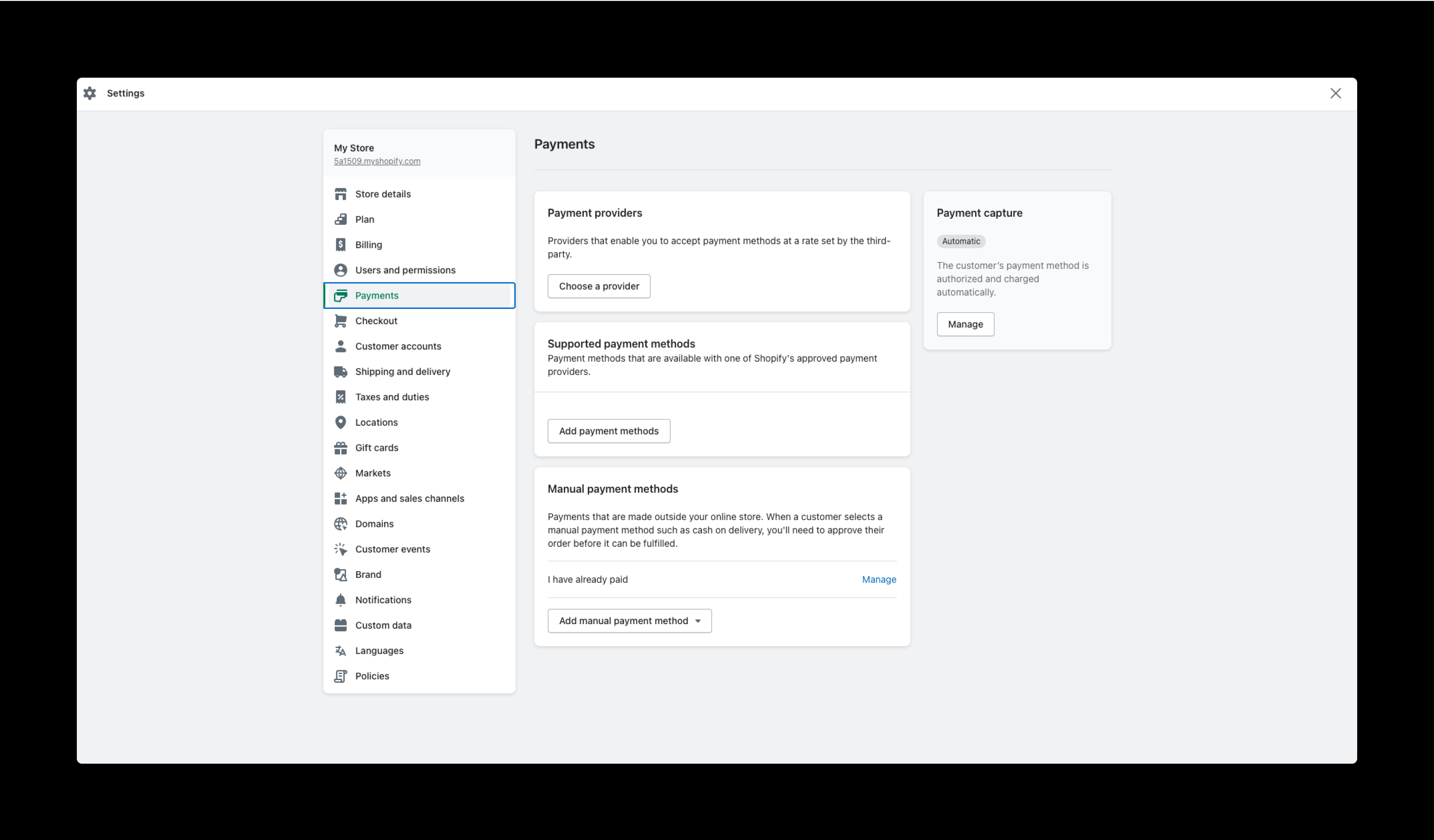
Creating cart permalink
Generate a cart permalink that redirects users to a page displaying the items they paid for along with instructions. You can find detailed information on this step here.
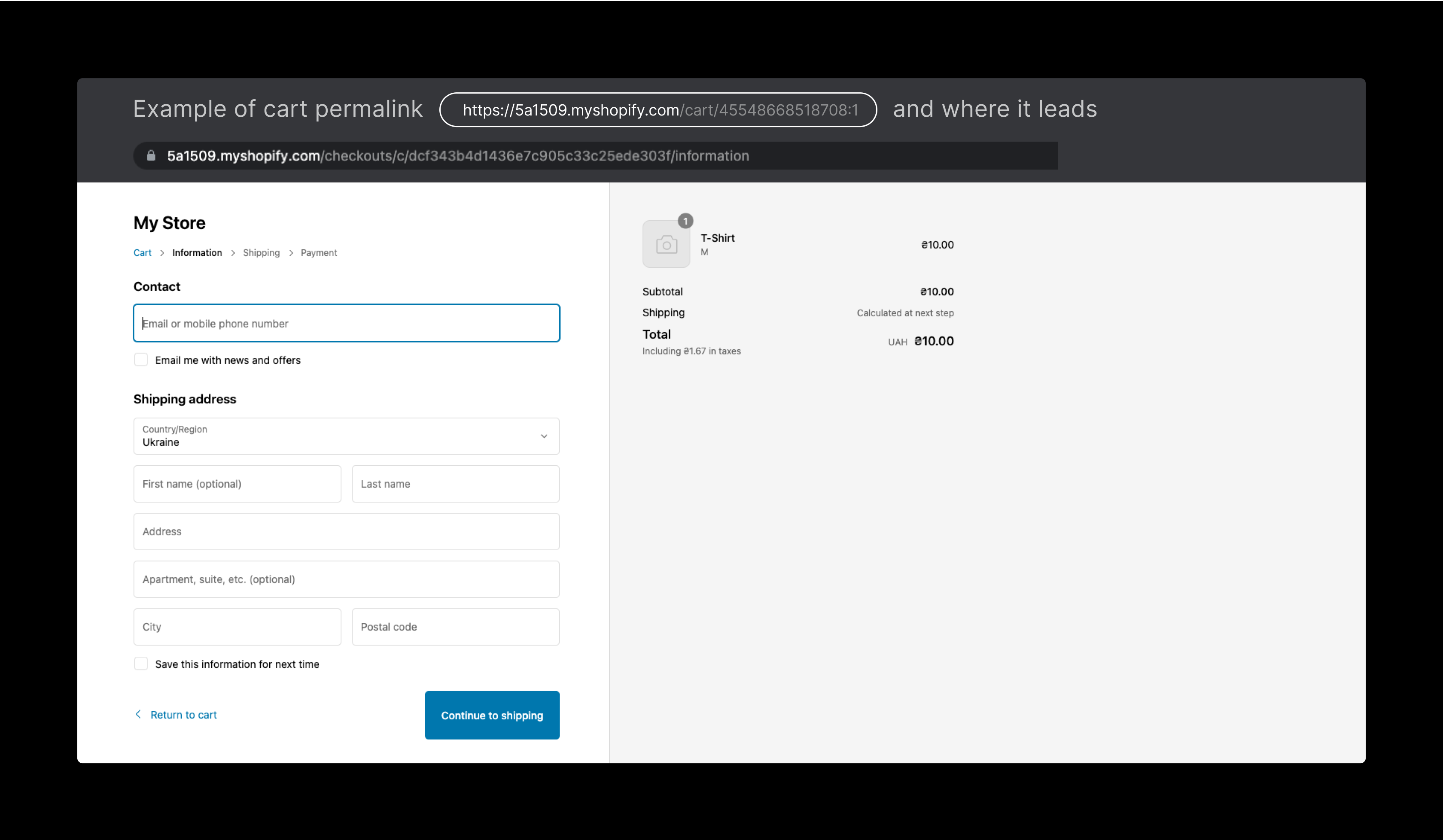
Adding a webhook endpoint
Set up a webhook endpoint to receive notifications when an order is created. Follow the guide to do so.
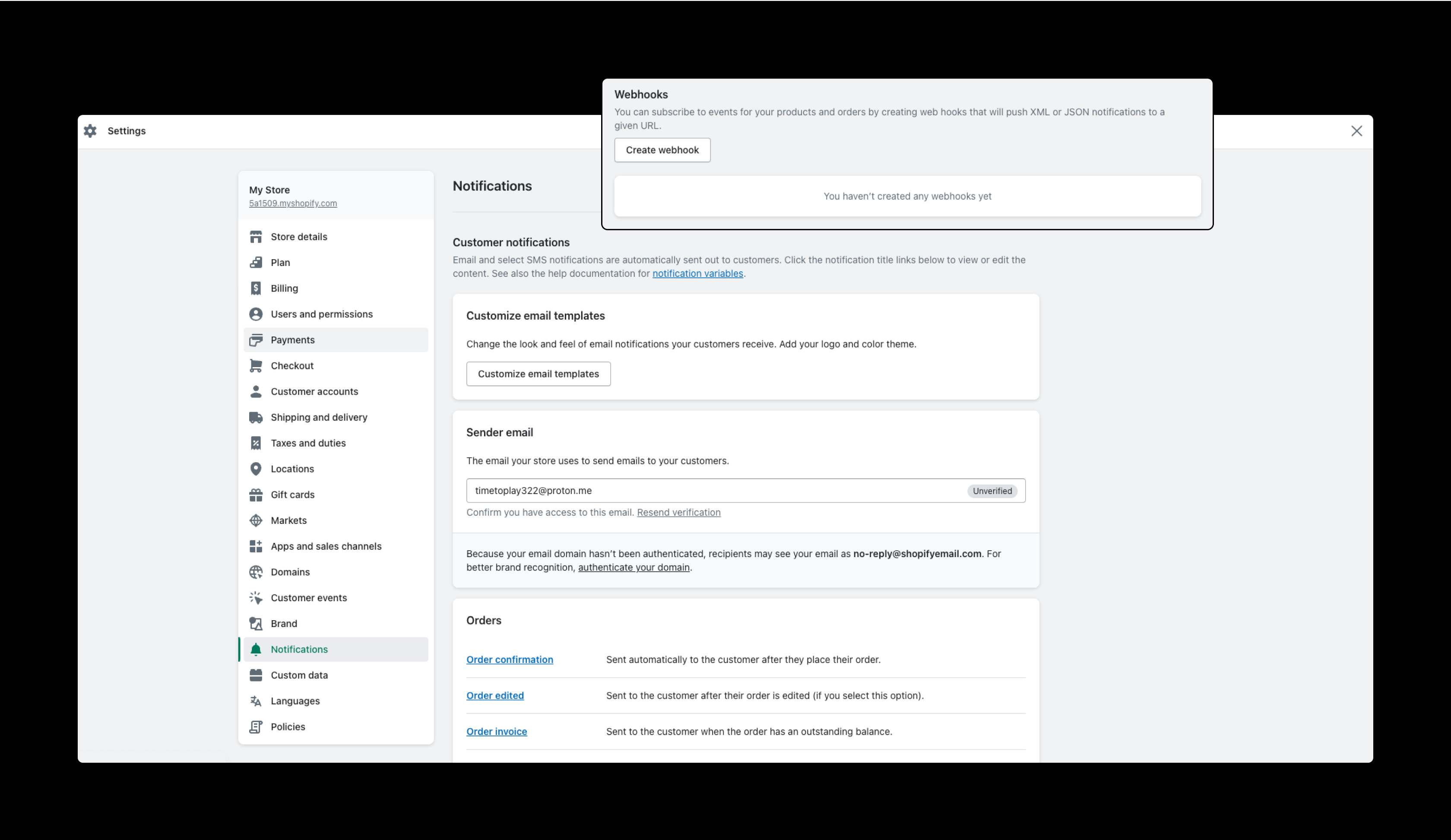
API Configuration
Creating a transaction for an order
To update your order from Pending to Paid via API, you need to send a request to create a transaction for such an order. Please refer to the documentation and the next step.
Receiving access token
A. Click on Settings in your Shopify account;
- Choose Apps and sales channels;
- Go to Develop apps;
- Click on Allow custom app development;
- Select Create an app;
- Enter the app’s name and click Create app.
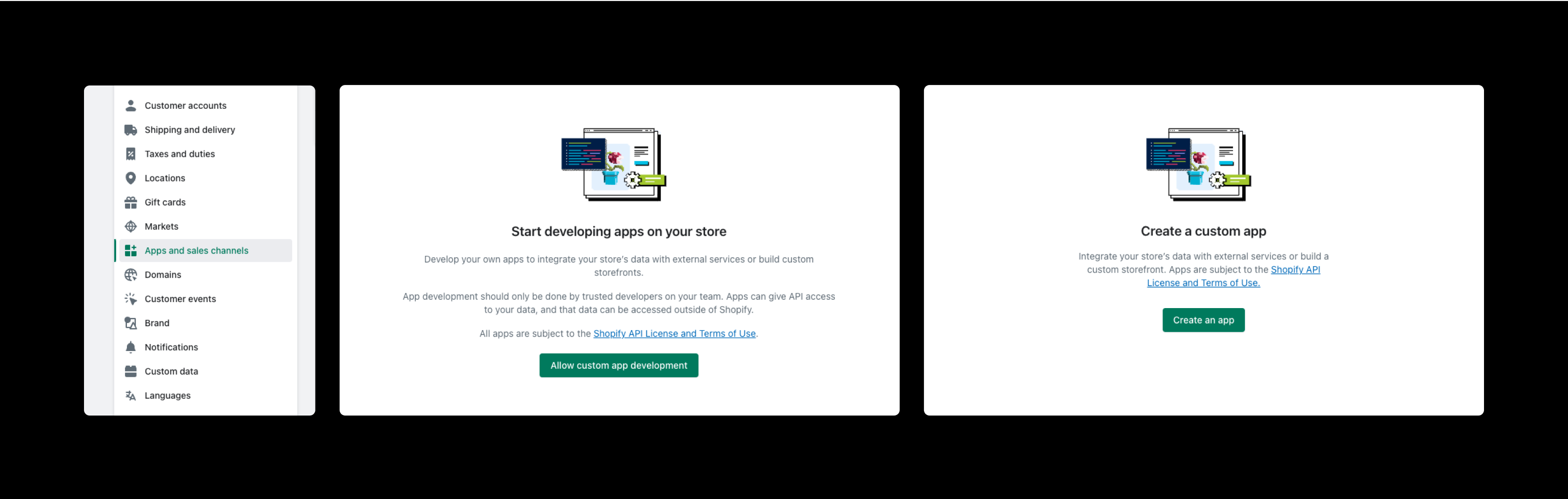
B. Configure admin API scopes
- Choose Order editing scope. You can also choose any other scopes you want to access via API;
- Click Save to apply the selected scopes.

C. Receive API credentials
- Navigate to the API credentials tab;
- Select Install app to get an access token;
- Make sure to save the token, as it will be shown only once.
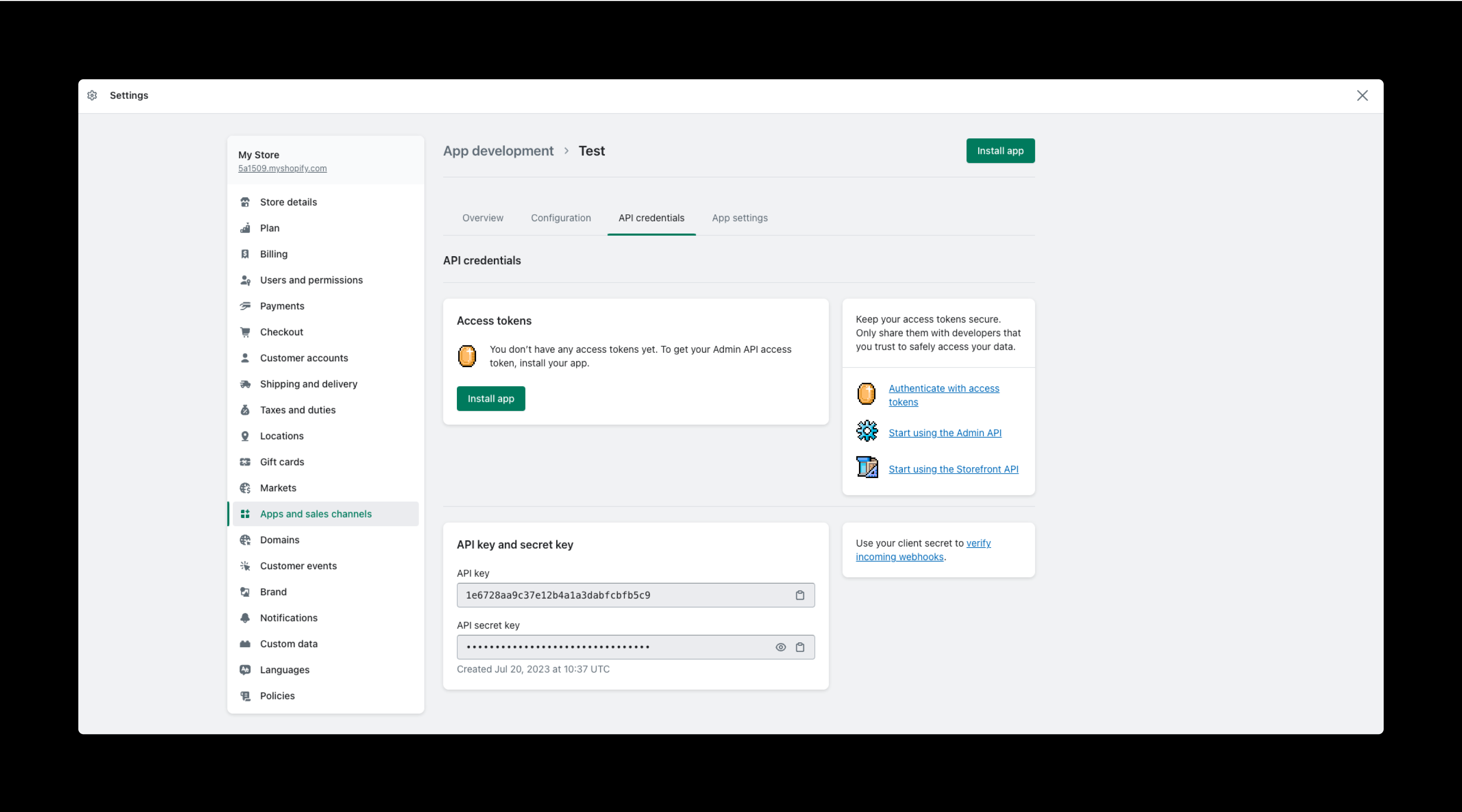
D. Order status
Now, you’ll be able to send an API request to change the order status from Pending to Paid.
Upsell Flow Example
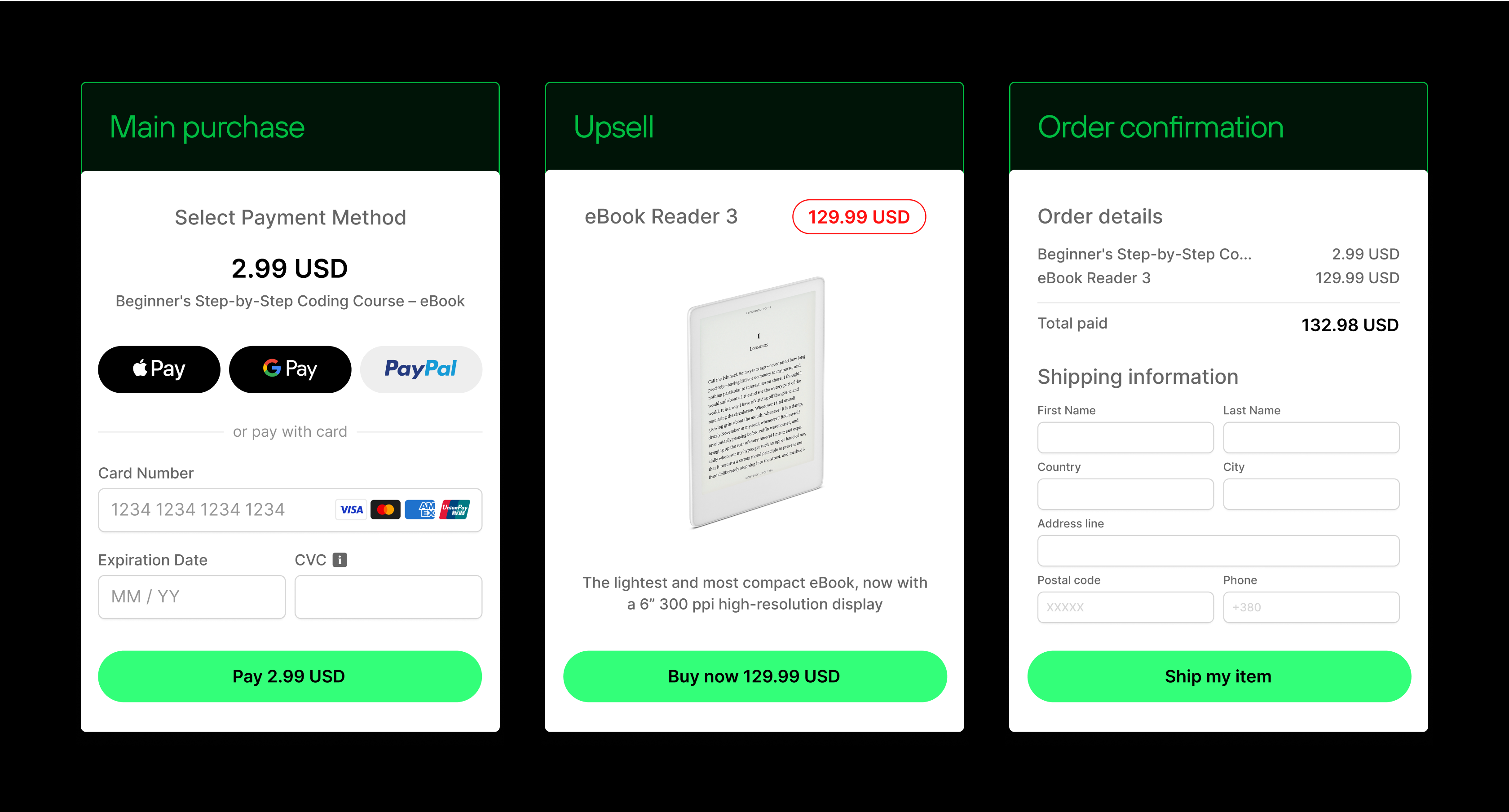
Following these steps and processing payments with Solidgate allow you to effectively implement Shopify as an option to make upsells and potentially increase your revenue by offering additional physical goods to customers who agree to the upsell offer.
Psst! You can also take our guide with you by following the link.